Installation of the external network adapter to use when communicating with modules in VIGO6
D-Link DUB-1312 – Installation
Windows 7 / Windows 10
Connect the D-Link DUB-1312 Network adapter to your pc.
By default, windows should install it for you, but it doesn’t always happen. Therefore, here is a guide to install the adapter drivers the right way.
1.
Click this link to download the drivers from the official D-Link website.
2.
Right-click the zip file, and click "extract all…".
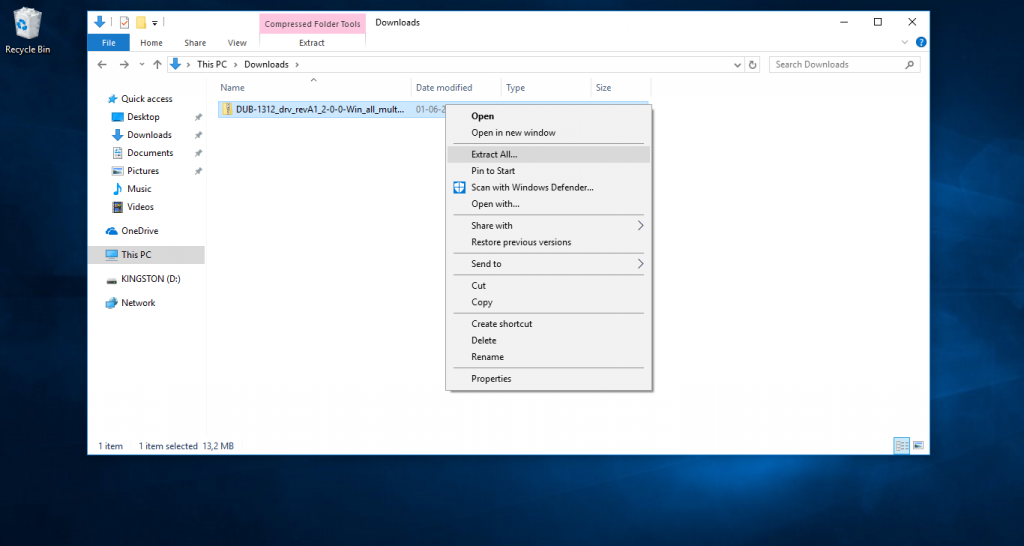
- Press "Extract"
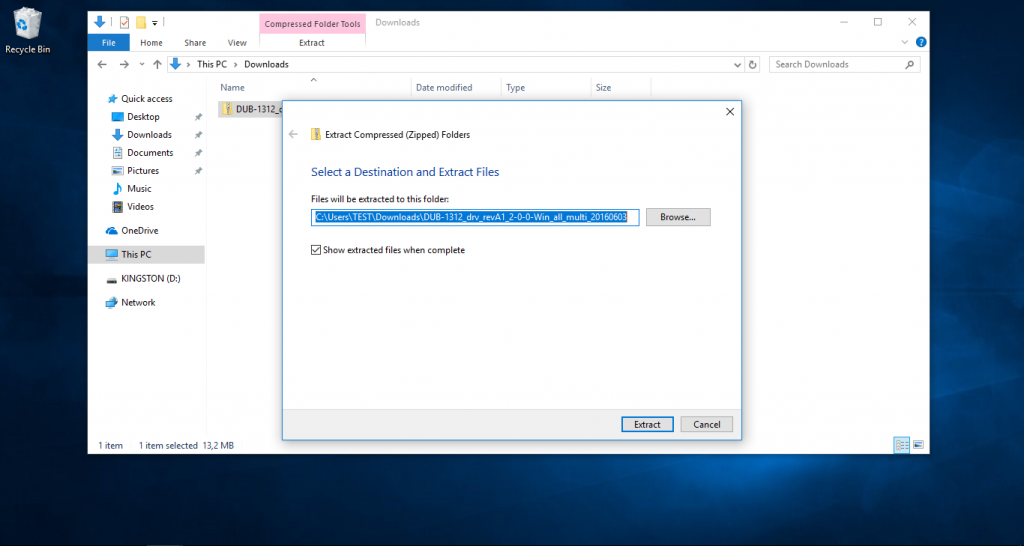
- Wait for the computer to unzip the file.
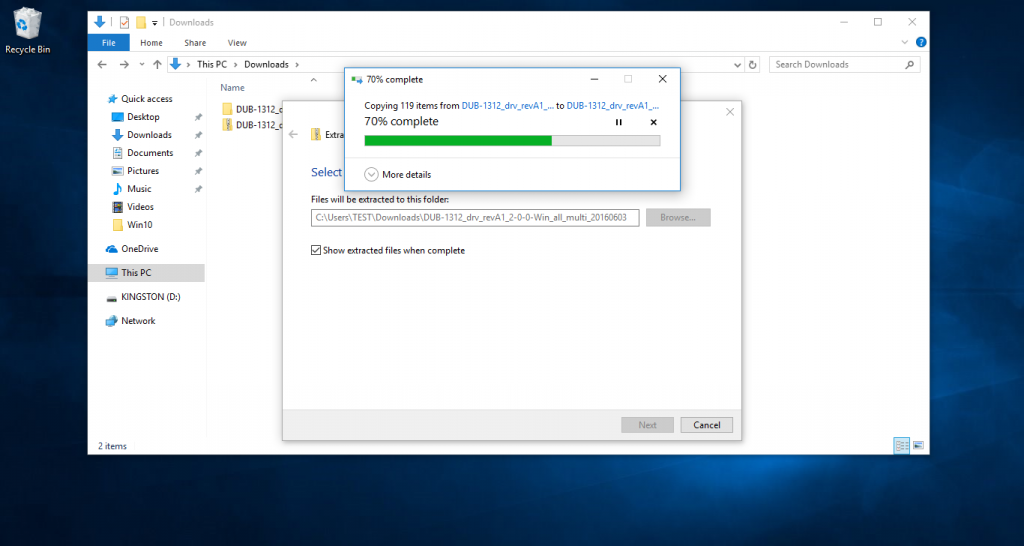
3.
Now you have unzipped the zip file. Double-click the unzipped folder.
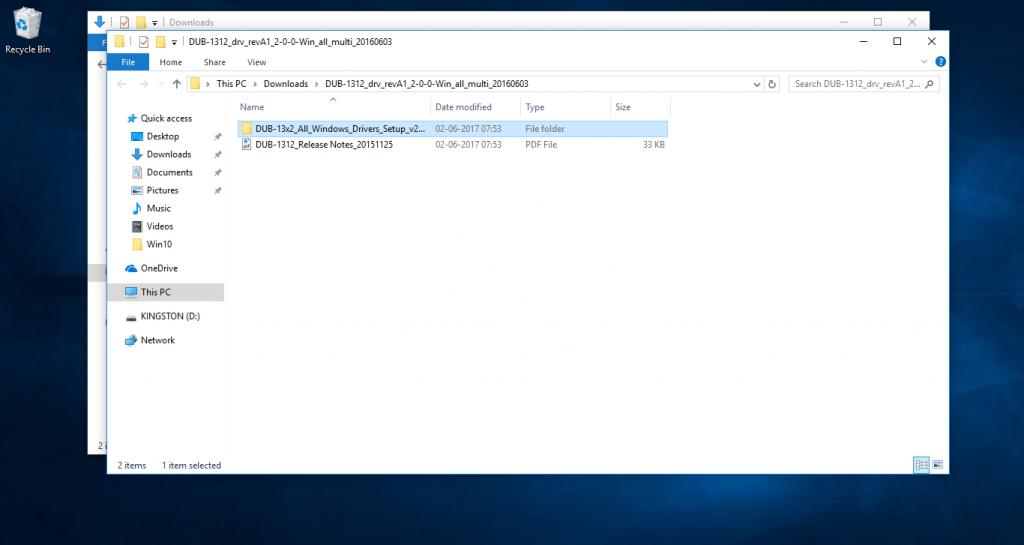
- Go to the setup file and double-click.
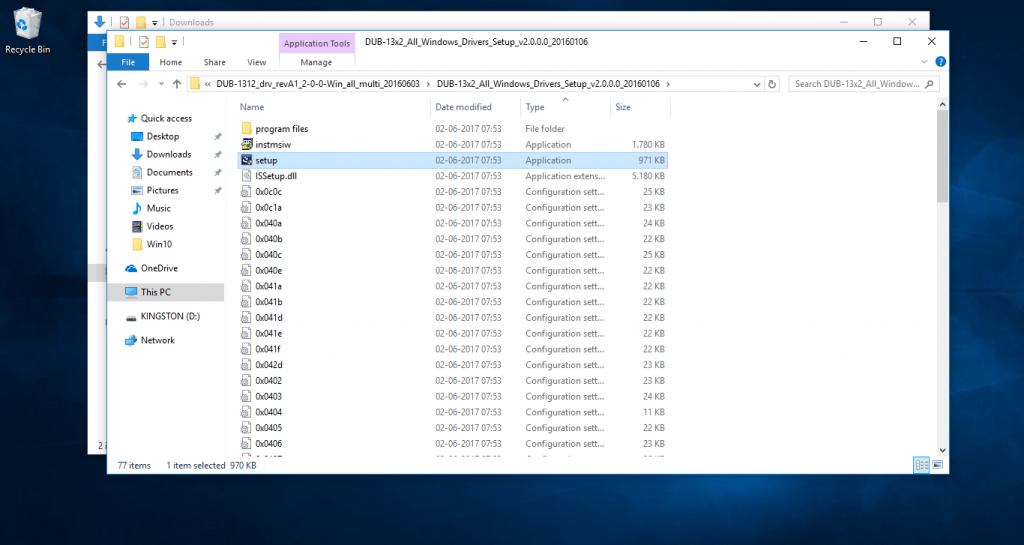
- The installation runs by itself, and in the end a screen will show you that the installation was successful.
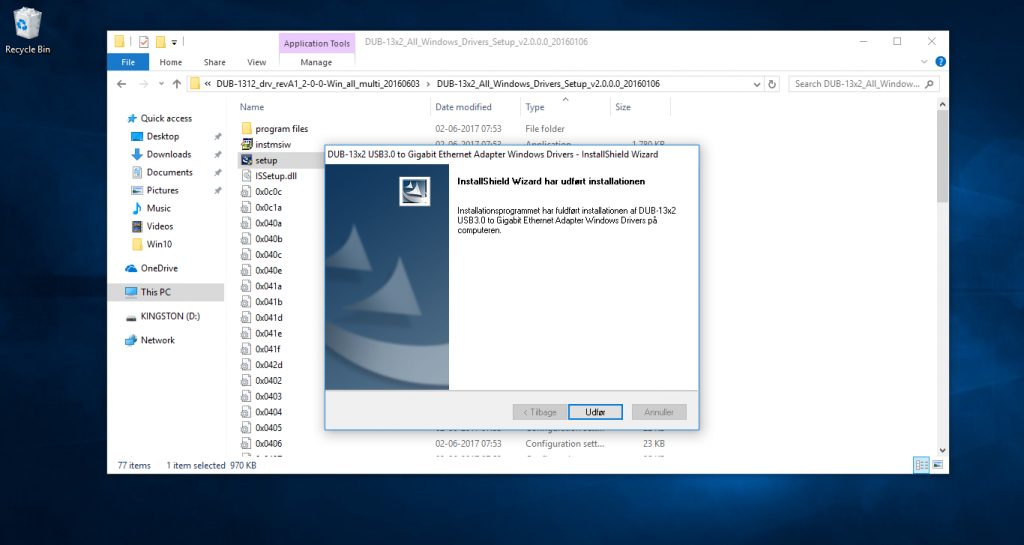
4.
- Now to confirm that you have installed the adapter, navigate to the adapter settings. Start by right-clicking your internet connection and press the "Open Network and Sharing Center".
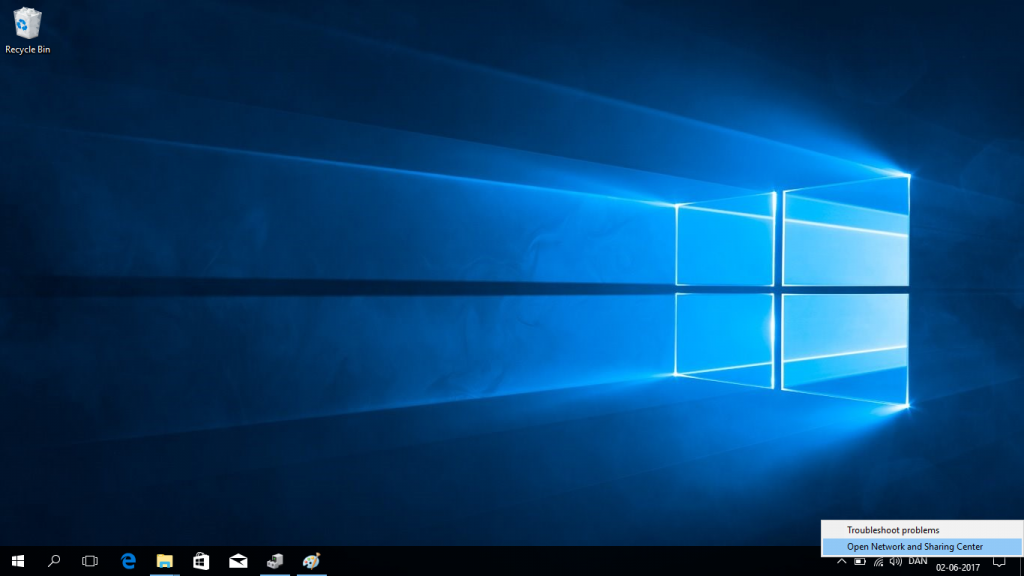
- Click “change adapter settings” to view all network devices.
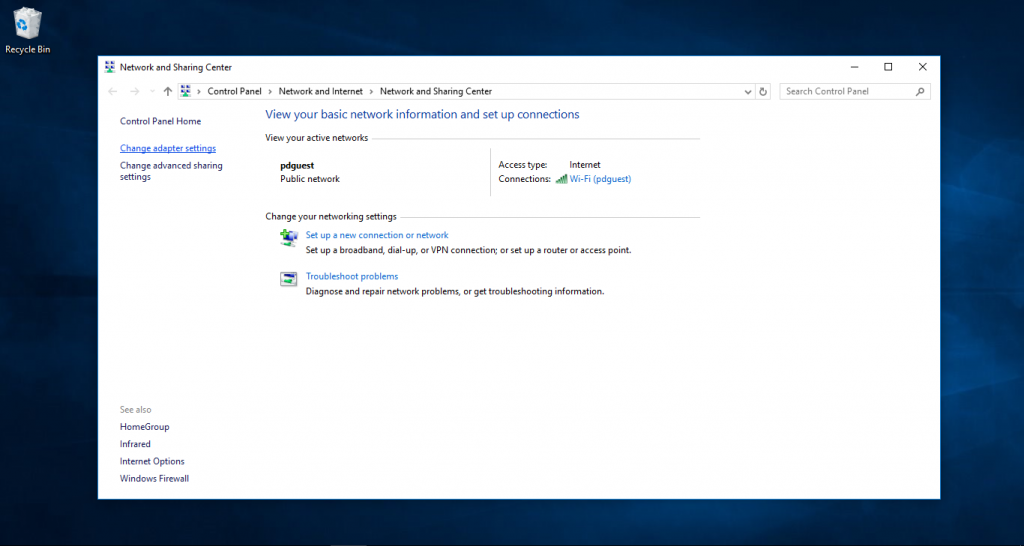
- Here we see our new Ethernet 2 network adapter (D-Link DUB-1312).
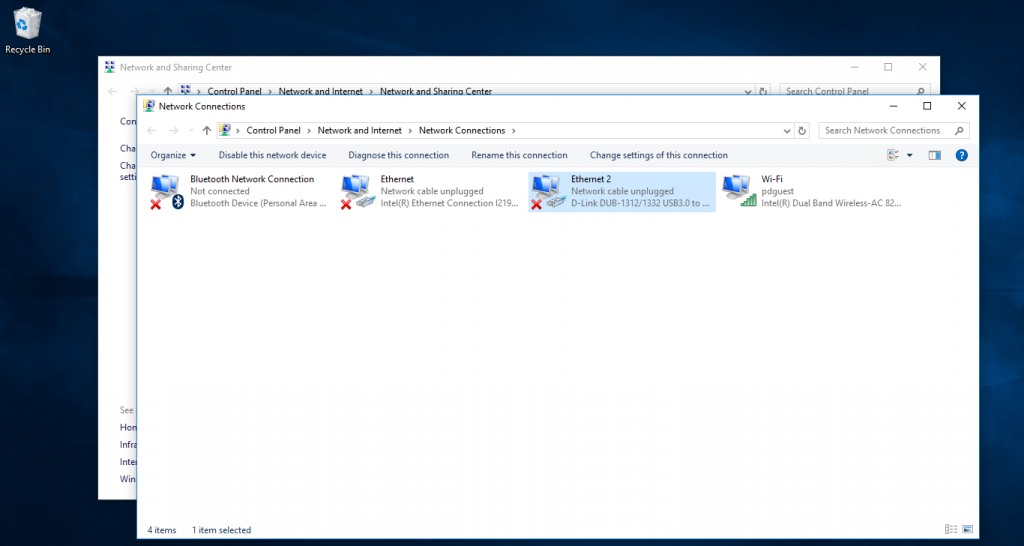
That was all for the installation, now you can start to communice with your modules in VIGO6.





